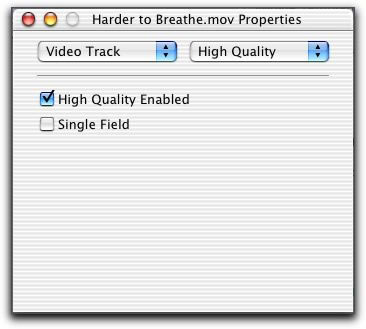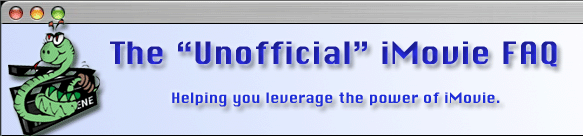Last edited:
28 November, 2004
Author: Daniel Slagle
Problem: Computer Display
Solution: The QuickTime Pro-enabled QuickTime Player can be used to
display a DV movie at High Quality. To do this, open the movie with QuickTime
Player, and select Get Info in the Movie menu. In the Movie Info window,
select Video Track in the left pop-up menu, and select High Quality in
the right pop-up menu. Check the High Quality Enabled checkbox to view
the movie at full quality.
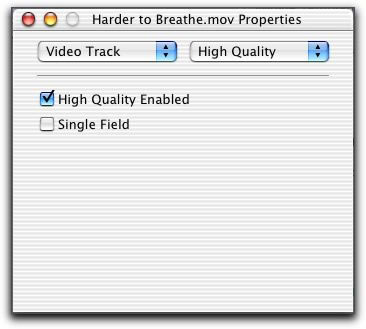
Frame rate will decrease substantially with this setting. The movie
can be saved with this setting and from then on, when the Movie is played
back in any application, it will be played at High Quality.
iMovie is going to show you a preview on it's display. The "high
quality" setting in iMovie may help, but your are still looking
at a preview. You need to check your work in it's final delivery format
to see how it will look to your viewing audience. It could look better,
or it could look worse than it does in your non-linear editing environment
(NLE). There isn't an NLE in the world that can show you what your video
will look like in it's final form.
Unless you are going to deliver high resolution video on a fast computer,
I'd suggest you use slightly larger fonts. I think I'd have trouble reading
your text on my NTSC monitor. If you video is delivered in a lower resolution,
that will also pose a problem. If you are doing computer only delivery,
you can try de-interlacing the final movie. Although that makes the playback
look a little less smooth, each frame tends to be sharper, in my opinion.
Extended answer by:

Still Not Happy?
by Karl Petersen
There is one other way to add great-looking titles to a movie. Instead
of adding them with iMovie, add them to your QT movie AFTER you export
it. Create the titles with Photoshop or some other graphics programs,
then use QT Player Pro to add them to the movie. It lets you add each
title as a new layer of the movie, displayed over the frames you want.
Since the text image is never compressed, the titles look great.
To add a title displayed over a transparent stripe to certain frames
of a movie:
-
Note this method can be used to add a title to any movie of any frame
size. The text quality is excellent, solving the problem of text quality
deteriorating when a project is exported by iMovie to a QT movie. Note
this title can't fade in and out, however. But it can be any font,
any text size, in any color, placed anywhere on the window.
- Create a new Photoshop file that's the same frame size as your movie.
In the Contents area of the new-image dialog, choose Transparent.
Add the title using Lucida Grande or Verdana, both simple fonts. The text
can be any size and color.
- Add a new layer, then use the Gradient tool to drag a gradient across
that layer.
- Move the gradient layer behind the title layer, then use the Marquee
Tool to delete most of the gradient, leaving a bar displayed behind
the title.
- Save the image.
- Import the image with QT Player Pro. (It opens in a new window.)
Select All and Copy. Close the window.
- Open the movie that will receive the title.
- Select those frames where you want the title to appear.
- Choose Edit>Add Scaled. This Pastes the title image over the selected
frames in a new video layer. Click in the movie window and scroll back
a frame or two. The title will cover the movie; we'll fix that in a
moment.
- Choose Movie>Get Movie Properties. In the left pop-up menu, choose
the last-listed Video track.
- Then choose Graphics Mode in the right pop-up menu. Click on "premul
white alpha". The movie should appear behind the title. It should
have great clarity.
- Note that if you resize the title file to a smaller frame size in
Photoshop, you can use QT Player's Size command to drag the elsewhere
in the movie frame.

Notes
by Jerry Hofmann
There's something else that should be pointed out here. Computer displays
are progressive scan, where non progessive video (like NTSC 29.97 or
normal everyday video that most DV cameras shoot) is interlaced, so a
computer display has a tough time with this, and will show jagged edges
that really won't show up on a DVD player as much.
Also, there is a high quality playback setting that QT Pro can use
and assign to QT movies for playback on computers that improves it's
quality a lot... But judging the quality of a DV capture that's to
be delivered on DVD or tape, should always be checked only on an external
video monitor or TV set... not your computer's display. MPEG-2 will
almost always show some blocky video on fade ups especially from DV
sources, where say uncompressed 10 bit images will look better in the
end when encoded to MPEG-2. HD codecs look even better when they are
compressed to MPEG-2. DV is great in it's first generation, but by
the 5th generation there is noticable signal loss. Not nearly as true
of uncompressed SD or HD images for sure.