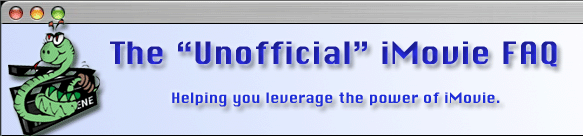Last edited:21 February, 2005
Authors: Lennart Thelander
Daniel Slagle
There is no easy way to do this, unless you have iMovie 5 HD. Some methods are
better in one situation than in others. Note that you can not undo transitions,
effects or titles added to the first movie once it's merged with the
second movie. You can of course remove them completely, but the underlying
footage will be deleted as well.
Method 1, suitable for raw footage
- Quit iMovie.
- In the Finder, open both Media folders inside the Project folders.
- Drag the clips from one Media Folder to the other, taking care
not to replace any file with a new file of the same name. If you
want to have the first project intact, be sure to hold down the
option key while you drag the files. This will make a copy of the
file, instead of moving it.
- Launch iMovie and open the resulting project. iMovie will tell
you it found extra files and will put them on the shelf for you.
The movie is still in separate clips.

Method 4, Using a digital movie camera. Suitable for edited movies
as well as raw footage.
- Open the first project in iMovie.
- Export to camera and record on a spare tape.
- Open the second project in iMovie.
iMovie 5
- Select the clips you would like in the new project
- Select Copy
- Open a new project
- Select Paste
 Love iMovie5 now huh?
Love iMovie5 now huh?
Note: The WHOLE DV CLIP COMES. For example: If you select a 1 second clip, and it is associated with an original DV file of 5 gigs and you applied an effect to that DV file. It will copy the original 5 gig clip AND the altered effect DV clip (another 5 gigs). This allows further and correct editing in your new project.
If you wish to copy particular clips, without the large size and originals, you will have to share/export out a DV file (using the selected clips option) and import that DV file. Also note that the 2 gigabyte limit is now gone so no need to split clips anymore.